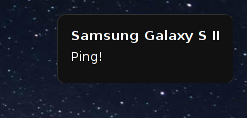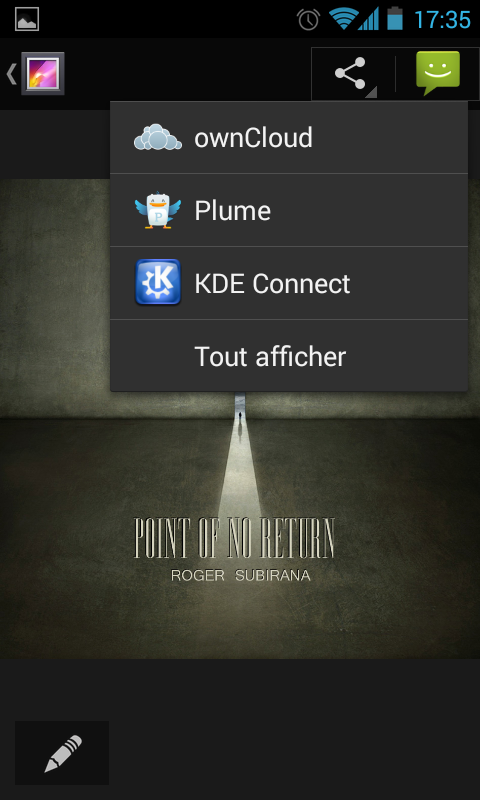Use KDEConnect with android and Xfce
Update 14/06/2014 : kdeconnect is in community + typo
KdeConnect allow you to share notifications (sms, phone calls), files, clipboard and more things between your Android and your Linux desktop.
It’s designed to work with KDE, but you can use it on other desktop environment (like xfce!), modulo some dependencies installations. You can look at Albert Vaka’s blog for more informations and demonstrations.
I use ArchLinux, and Kdeconnect is available on AUR in community, here are the steps to run kdeconnect on Xfce, with a fewer dependencies (but you’ll still need kdelibs).
$ yaourt -Sy kdeconnect
[...]
# No need to launch qdbus command, this will not work yet
# Some other dependencies to allow qdbus to works...
$ yaourt -S qt5-tools
# And to manager notifications, you need knotify4 (who will give a hand to your notify daemon, xfce4-notifyd for me)
$ yaourt -S kdebase-runtime
Ok, so now, kdeconnect is installed. You need to relaunch Xfce with KDE compatibility enabled (to launch kdeinit on startup).
To do that, you can go to xfce4-settings-manager -> Session and startup -> advanced and enable ‘Launch KDE services on startup’, or use xfconf-query :
$ xfconf-query -c xfce4-session -p /compat/LaunchKDE -s true
Restart your session ! Now, open a terminal and launch the qdbus command :
$ qdbus org.kde.kded /kded loadModule kdeconnect
true
$ kbuildsycoca4 -noincremental
[...]
Note: you’ll need to autolaunch “qdbus org.kde.kded /kded loadModule kdeconnect” on each startup.
Install the Android application on your smartphone, and you are ready !
The application should detect your kdeconnect setup (you MUST be on the same wifi network).
You can now ping your laptop and a notification should appear on you desktop ! You can share you clipboard, pictures, sms text etc…
On the kdeconnect android application, you can enable/disable features (like the shared clipboard which can be hassle).
For some debug look at you ~/.xsession-errors file.
Here are some screenshots :